CareCredit + Blueprint Solutions
Industry


About
Blueprint OMS is a scalable, customizable office management system for audiology practices, helping improve staff efficiency, patient retention, and sales while supporting growth for practices of all sizes.
Features
- Quickly and securely help patients apply right from the practice software.
- Automate your payment and refund process with custom links sent directly to your patients, so they can pay easier and you receive payment in two business days.
- Patient forget their card? No problem. Quickly look up their information to see their available credit, access their account and process the transaction.
- When a patient pays with CareCredit, their payment is posted automatically to the ledger, so your staff spends less time hunting down payments.
- See which patients already have or are pre-approved for the CareCredit credit card before their appointment, so you can have confident payment conversations.
- Quickly and easily send patients CareCredit applications and payment requests—directly to their personal devices to complete on their own.
- With patient consent, easily and quickly send your custom link directly to your patients via text message, so they can complete an application securely and on their own time.
- Send reminders to cardholders and pre-approved patients that they can use CareCredit to pay for unscheduled treatments or existing balances—all with built-in links to make a payment or complete an application.
- Get plug-and-play web assets to let people know CareCredit is available to pay for their treatments, including a Payment Calculator so they can see how CareCredit can help them fit their care into their budget.
Activation
Enabling CareCredit in Blueprint Solutions is easy:
- Click Setup on the main toolbar.
- Click CareCredit.
- Click Enable CareCredit integration
- Answer the question "Do multiple clinic locations use the same care credit merchantnumber?"
- Enter all 16-digit CareCredit merchant numbers, if applicable. After entering each number, press Enter on your keyboard to lock in the entry – the number may not save otherwise.
- Select which payment method will be used with this integration or create one by selecting at the bottom of the list. If you choose to create a new payment method, you mustalso select the deposit and refund accounts for the new payment method. The new paymentmethod will automatically be created in QuickBooks if linked.
- Click Save.

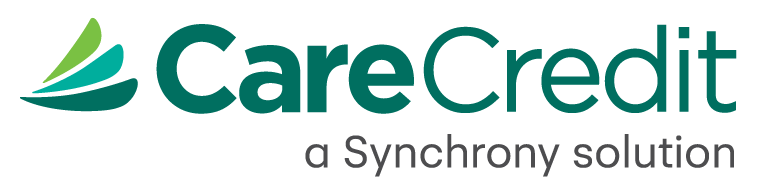
 Hearing
Hearing
